It may seem difficult to transfer music from one device to another, but it doesn’t have to be. There are a few easy ways to make the transfer from one platform to another hassle-free, whether you’re switching from an Android to an iPhone or just want to listen to your favorite music on both. This article looks at several ways to move your treasured music collection easily, including using third-party apps and online storage services. So, without any further lag, let’s discuss some ways how to transfer music from Android to iPhone.
Table of Contents
How to Transfer Music from Android to iPhone Method 1: Using ThirdParty App (iMobie AnyTrans)
Step 1. On your PC, first download and set up the iMobie AnyTrans application. You can transfer your songs with this program.
Step 2. Take out your iPhone and use a USB cord to connect it to your computer.
Step 3. Launch the iMobie AnyTrans app on your PC after your iPhone is connected.
Step 4. There are various categories in the app. Search for “Music” and select it.
Step 5. You can now choose which songs to transfer from your iPhone to your Android phone. Simply click them.
Step 6. Seek out and click the “To Android” icon. The top right corner of the screen is typically where it is.
Step 7. Use a different USB cord to connect your Android phone to your PC at this point.
Step 8. Locate and select the “Transfer” button in the iMobie AnyTrans software after connecting your Android phone.
Step 9. The songs you selected will now begin to transfer from your iPhone to your Android phone via the app. Depending on the amount of music you have, this can take some time.
Step 10 10. Once it’s finished, you can safely unplug your Android and iPhone from the PC. Your Android phone should now have all of your music.
How to Transfer Music from Android to iPhone Method 2: Using iTunes and a PC
Step 1. Use a USB cord to connect your iPhone to your computer.
Step 2. On your computer, launch the iTunes programme. You manage your music there.
Step 3. You’ll spot a tiny symbol inside iTunes that resembles your iPhone. Just click it.
Step 4. Locate the “Music” tab and select it.
Step 5. There is a box “Sync Music.” Make sure you review it.
Step 6. At this point, you have the option of syncing your whole music collection or just select a few songs, playlists, or albums.
Step 7. After you’ve made your settings click the “Apply” or “Sync” option. Your music will begin to transfer from your iPhone to your PC.
Step 8. Locate the location of your computer’s music file storage. It can be found in a folder called “iTunes Media.”
Step 9. Unplug your iPhone from your computer and attach your Android device.
Step 10. Locate the location where you wish to store your music by opening the file manager on your Android device.
Step 11. Transfer your computer music files to your Android phone.
Method 4: Using Cloud Storage Service
Step 1. On your Android phone, begin by downloading and installing cloud storage app like Dropbox, Google Drive, or OneDrive.
Step 2. Open the app and log in.
Step 3. Search for a file or photo upload option. Start selecting and adding your music files to your cloud storage.
Step 4. Obtain your iPhone after the upload is complete.
Step 5. Download and install the app for cloud storage on your iPhone that you earlier installed on your Android device.
Step 6. Use the same account you used earlier to log in.
Step 7. Locate the music files you uploaded and download them to your iPhone.
Method 5: Using Bluetooth File Transfer
Step 1. Confirm that Bluetooth is turned on on both your Android and iPhone devices.
Step 2. Open the music app on your Android device and choose the songs you want to send.
Step 3. Locate and press on the share button (it resembles an arrow pointing out of a box).
Step 4. From the list of sharing choices, select Bluetooth.
Step 5. A Bluetooth device search will begin on your Android phone. Tap the icon for your iPhone when it appears to pair the devices.
Step 6. Your iPhone could prompt you to approve the file transfer when you pair the devices. Do that right away.
Step 7. Permit the transfer to be complete. Depending on the amount of your music files, it can take a while.
Wrap Up!
It’s not necessary to go through a difficult process when transferring music between Android and iPhone devices. Each user can select the way that best satisfies their interests and needs thanks to the range of options available. Whether you choose third-party apps, cloud storage, Bluetooth or streaming services these easy methods let you listen to your favorite songs without interruption on several platforms.


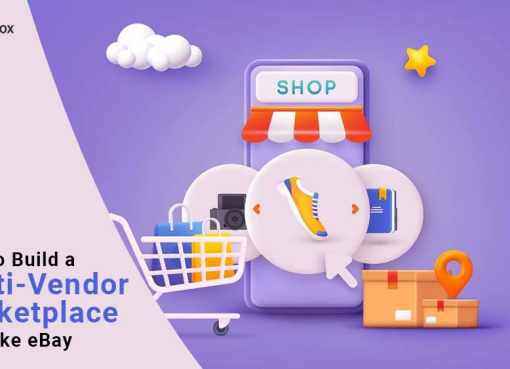


buy generic atorvastatin 10mg buy atorvastatin generic buy lipitor for sale
order ciprofloxacin 500mg pill – generic cipro 1000mg amoxiclav price
order ciprofloxacin 1000mg generic – myambutol 600mg canada augmentin 625mg over the counter
flagyl uk – where can i buy amoxicillin order azithromycin for sale
oral ciplox 500mg – cheap doryx generic order erythromycin online
buy valacyclovir tablets – starlix 120mg cheap acyclovir 800mg generic
ivermectin 6mg online – buy amoxiclav tablets sumycin 500mg brand
metronidazole 400mg usa – order cefaclor 250mg sale zithromax ca
acillin price amoxil order online cheap amoxicillin generic
buy lasix 40mg – cheap prograf 5mg capoten 25 mg oral
glucophage 1000mg cost – buy cheap epivir lincocin uk
purchase zidovudine generic – cost lamivudine 100mg zyloprim 300mg generic
order generic clozaril 50mg – glimepiride pills brand famotidine 20mg
quetiapine 50mg drug – seroquel over the counter order eskalith online cheap
clomipramine 50mg drug – buy generic clomipramine 25mg doxepin over the counter
buy generic atarax 25mg – buy buspar 5mg sale cheap endep 25mg
amoxicillin ca – cephalexin ca buy baycip without a prescription
buy augmentin online – ethambutol online purchase ciprofloxacin generic
clindamycin pill – acticlate online order purchase chloramphenicol generic
buy azithromycin pills for sale – buy generic ciplox over the counter ciprofloxacin online
how to buy stromectol – brand eryc order cefaclor 250mg without prescription
purchase ventolin pill – order ventolin inhalator online theophylline 400mg drug
clarinex online – buy clarinex 5mg pills albuterol online buy
brand methylprednisolone – buy fluorometholone eye drops astelin 10 ml sprayers
buy micronase 5mg for sale – glipizide usa dapagliflozin 10 mg drug
buy prandin pills – buy jardiance 25mg generic order generic jardiance 10mg
order glycomet 500mg without prescription – purchase hyzaar for sale buy acarbose 50mg pills
order terbinafine 250mg generic – grifulvin v tablet order griseofulvin pills
order rybelsus generic – order desmopressin DDAVP
nizoral 200 mg generic – buy ketoconazole online itraconazole 100 mg cost
cost famvir 500mg – famciclovir 250mg generic order valcivir 500mg pill
purchase digoxin pills – labetalol 100 mg ca furosemide order