Sometime ago, when YouTube started its voice description feature, everyone used to love it. However, nowadays we may find it somewhat annoying when they’re watching something that they like. Basically YouTube audio description of voice refers to an audio track which describes the visual elements present in the video. Since closed captions are now available, this voice description is not a lot popular. This has made people wonder how to turn off audio description on YouTube video. Even though it can be useful to a lot of people, sometimes it’s really not needed and can make your experience of watching the YouTube video a little bit annoying. So in this article, we are going to look at ways to disable it. This feature on different platforms for which YouTube voice description is compatible.
Table of Contents
How to turn off audio description on youtube video?
As mentioned earlier, the audio description feature of YouTube is compatible with different platforms and they may have different steps for turning off this feature. So let’s get started and begin with the process to turn off audio description on YouTube video on different platforms.
1. For Firestick
If you are using YouTube on firestick which is among the compatible devices for YouTube TV, you need to follow the following steps to turn off audio description on YouTube video for a firestick.

Step 1: You need to turn on your firestick device and make sure that internet connection is there in it.
Step 2: Go to the my apps and games section on the device and open the YouTube TV application.
Step 3: Start playing any video and then click on the option of Audio and Subtitles, which is available at the below.
Step 4: Here, you will find the option to turn off the audio description feature present on YouTube TV.
2. For Samsung Smart TV
If you are using a Samsung smart TV for streaming, YouTube TV, follow the given steps to turn off the future:
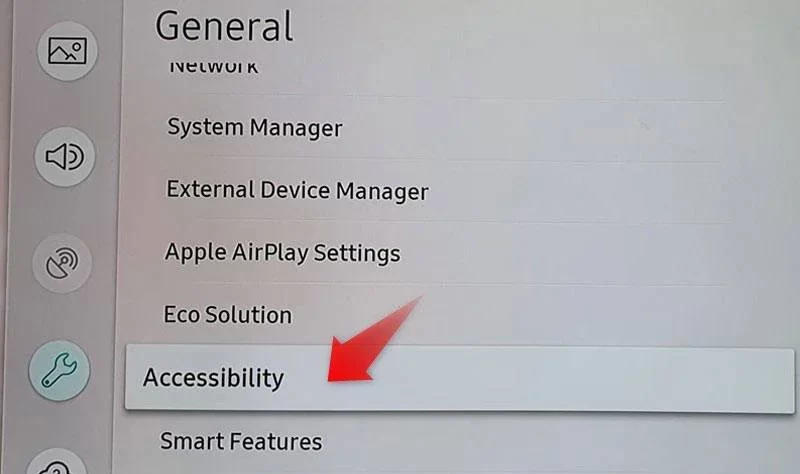
Step 1: Turn on your TV and make sure that internet connection is present
Step 2: Navigate to the category of all apps and start the YouTube TV application on your TV
Step 3: To start any video from the channel and select the Audio and Subtitles option present at the below.
Step 4: Once you click on that, you’ll be able to see the audio description feature, and you can toggle the switch to turn it off.
3. On Apple TV
It’s true that YouTube TV is not compatible with Apple TV as well and concerning this you can follow the given steps to turn off audio description on YouTube video if you are using it on an Apple TV.
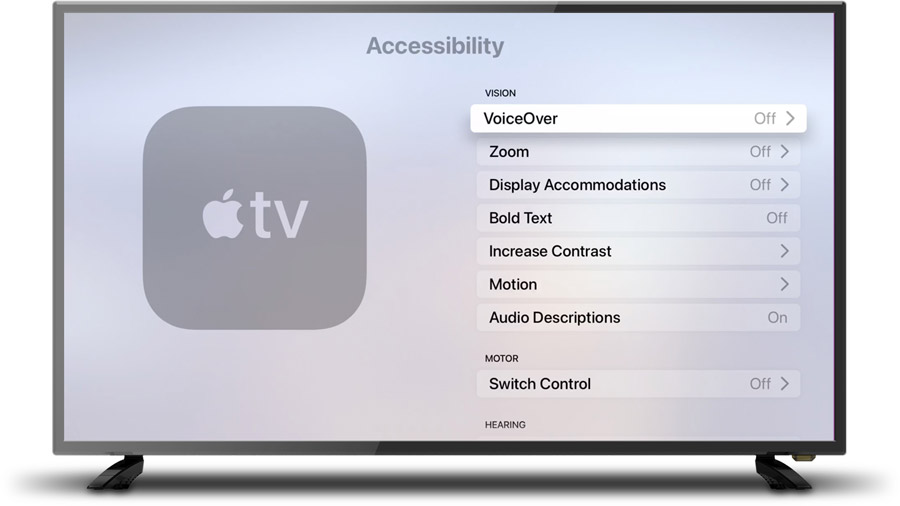
Step 1: Turn on your Apple TV and make sure that the internet is connected to it.
Step 2: Navigate to the section of all apps on the TV and launch the YouTube TV app.
Step 3: After launching the app, go to the Settings, option and click on the Accessibility menu.
Step 4: In this option, you will be able to see the Audio and Subtitles feature which you can disable by clicking on the same.
4. On Roku
Roku is another popular device on which people watch YouTube TV, and to disable the audio description feature on that, follow the given steps.
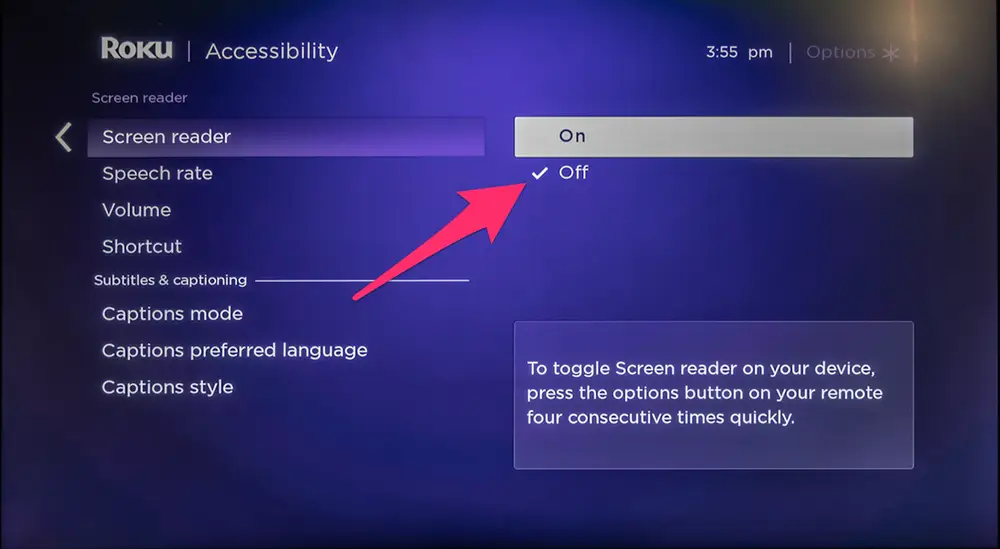
Step 1: Turn on the Roku device and make sure that it is connected to the internet.
Step 2: Navigate to the streaming channels section and select the YouTube TV app to launch it.
Step 3: Now there are two ways to turn off the audio description feature. Firstly, you can either play a video on the app or you can visit the Accessibility menu.
Step 4: If you have played a video, then you will be able to see the Audio and Subtitles option on the corner. On the other hand, if you have clicked the Accessibility menu option, then as well, you’ll be able to see the same option.
Step 5: Once you select the Audio and Subtitles option, you can disable the feature with the help of the toggle switch.
5. On LG Smart TV
If you’re using LG Smart TV to watch YouTube, TV, then follow the given steps to turn off the audio description functionality.
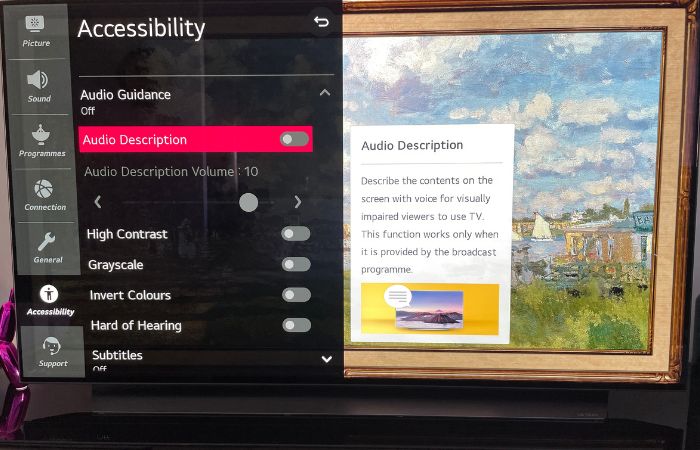
Step 1: Turn on your TV and make sure that it is connected to the internet.
Step 2: Now select the YouTube application from your home screen, or you can also do the same from the All Apps section.
Step 3: Once you launch the application, you can visit the Accessibility Settings option.
Step 4: Select the Audio and Subtitles menu and toggle the switch to disable the feature for the videos.
Wrap Up!
That’s all! Now this is how to turn off audio description on youtube video from different devices that stream the same. Now whenever you want to turn it off or turn it on, you can do the same for the mentioned devices. Well, at last we hope that we have now helped you turn off this feature in an easy manner on both Android and iOS platforms.

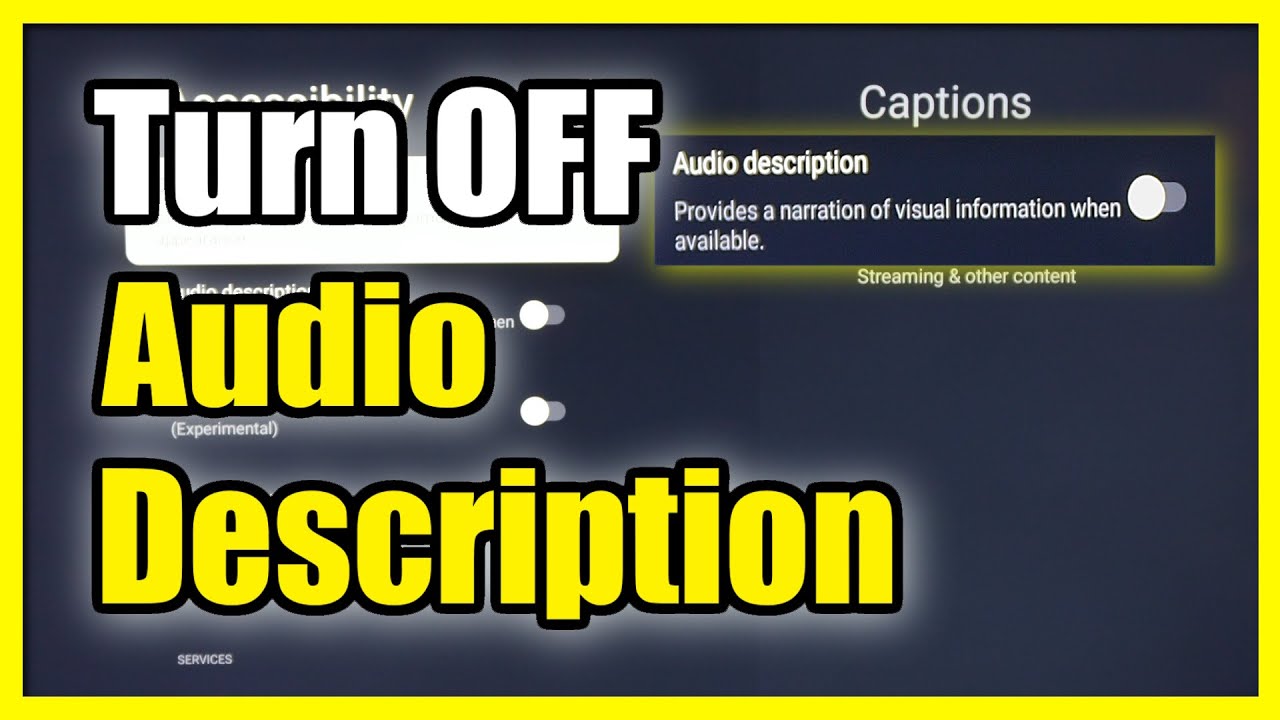
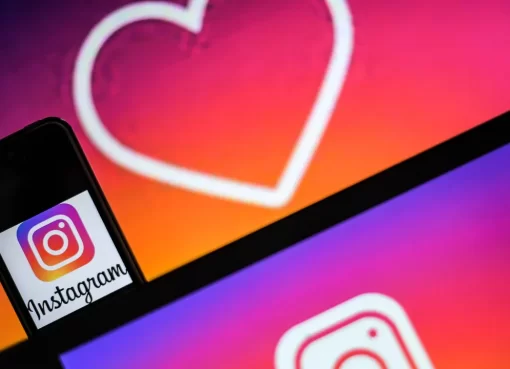
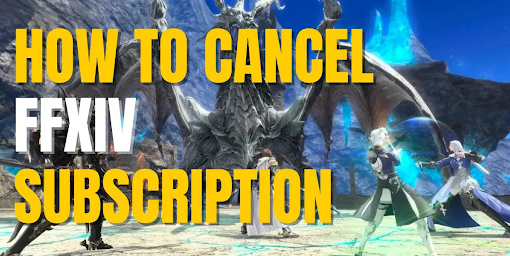

I recently tried cbd oil for sale full spectrum after the blue ribbon prematurely and was pleasantly surprised by the results. Initially skeptical, I start that it significantly helped with my dread and sleep issues without any notable side effects. The oil was effortless to put to use, with clear dosage instructions. It had a merciful, shameless liking that was not unpleasant. Within a week, I noticed a decided improvement in my all-inclusive well-being, instinct more languorous and rested. I know the ingenuous approach to wellness CBD offers and representation to pursue using it.
I recently tried Organic Body Essentials cbd 750mg gummies and was pleasantly surprised. Their CBD lubricant provided immediate help fit my angst without any clear side effects. The flavor was easygoing and not overpowering. Additionally, their character waiting was the best, addressing my queries promptly. Overall, I incomparably make attractive Organic Body Essentials CBD with a view anyone seeking high-quality CBD products.