Some time ago, when YouTube started its voice description feature, everyone used to love it. However, nowadays, we may find it somewhat annoying when they’re watching something they like. Basically, YouTube audio description of voice refers to an audio track that describes the visual elements present in the video. Since closed captions are now available, this voice description is not very popular. This has made people wonder how to turn off audio descriptions on YouTube videos. Even though it can be useful to a lot of people, sometimes it’s really not needed and can make your experience of watching the YouTube video a little bit annoying. So, in this article, we are going to look at ways to disable it. This feature is on different platforms for which YouTube voice description is compatible.
Table of Contents
How to turn off audio description on youtube video?
As mentioned earlier, the audio description feature of YouTube is compatible with different platforms, and they may have different steps for turning off this feature. So, let’s get started and begin with the process to turn off audio description on YouTube video on different platforms.
- For Firestick
If you are using YouTube on Firestick, which is among the compatible devices for YouTube TV, you need to follow the following steps to turn off audio description on YouTube video for a firestick.
Step 1 : You need to turn on your firestick device and make sure that the internet connection is there in it.
Step 2 : Go to the My Apps and Games section on the device and open the YouTube TV application.
Step 3 : Start playing any video and then click on the option of Audio and Subtitles, which is available at the below.
Step 4 : Here, you will find the option to turn off the audio description feature present on YouTube TV.

- For Samsung Smart TV
If you are using a Samsung smart TV for streaming YouTube TV, follow the given steps to turn off the future:
Step 1 : Turn on your TV and make sure that internet connection is present
Step 2 : Navigate to the category of all apps and start the YouTube TV application on your TV
Step 3 : To start any video from the channel select the Audio and Subtitles option present at the below.
Step 4 : Once you click on that, you’ll be able to see the audio description feature, and you can toggle the switch to turn it off.
- On Apple TV
It’s true that YouTube TV is not compatible with Apple TV as well and concerning this you can follow the given steps to turn off audio description on YouTube video if you are using it on an Apple TV.
Step 1 : Turn on your Apple TV and ensure the internet is connected to it.
Step 2 : Navigate to the section of all apps on the TV and launch the YouTube TV app.
Step 3 : After launching the app, go to the Settings option and click on the Accessibility menu.
Step 4 : In this option, you can see the Audio and Subtitles feature which you can disable by clicking on the same.
- On Roku
Roku is another popular device on which people watch YouTube TV, and to disable the audio description feature on that, follow the given steps. Step 1 : Turn on the Roku device and make sure that it is connected to the internet.
Step 2 : Navigate to the streaming channels section and select the YouTube TV app to launch it.
Step 3 : Now there are two ways to turn off the audio description feature. Firstly, you can either play a video on the app or you can visit the Accessibility menu.
Step 4 : If you have played a video, you can see the Audio and Subtitles option on the corner. On the other hand, if you have clicked the Accessibility menu option, then as well, you’ll be able to see the same option.
Step 5 : Once you select the Audio and Subtitles option, you can disable the feature with the help of the toggle switch.
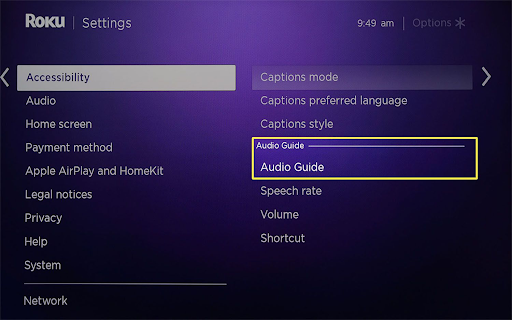
- On LG Smart TV
If you’re using an LG Smart TV to watch YouTube TV, then follow the given steps to turn off the audio description functionality.
Step 1 : Turn on your TV and make sure that it is connected to the internet.
Step 2 : Now select the YouTube application from your home screen, or you can also do the same from the All Apps section.
Step 3 : Once you launch the application, you can visit the Accessibility Settings option.
Step 4 : Select the Audio and Subtitles menu and toggle the switch to disable the feature for the videos.
Wrap Up!
That’s all! Now, this is how to turn off audio descriptions on youtube videos from different devices that stream the same. Now, whenever you want to turn it off or turn it on, you can do the same for the mentioned devices. Well, at last, we hope that we have now helped you turn off this feature in an easy manner on both Android and iOS platforms.

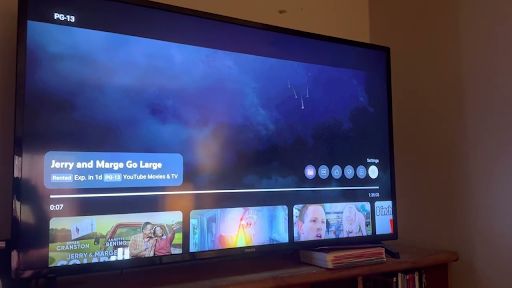

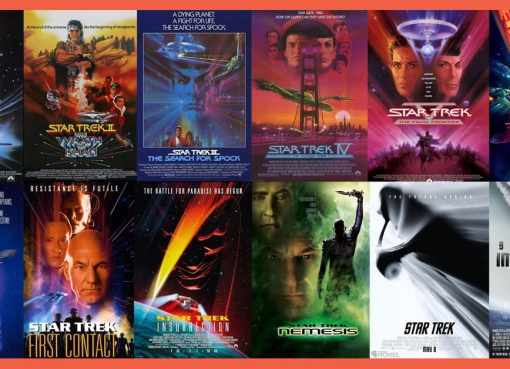
buy lipitor lipitor 20mg over the counter atorvastatin 10mg pills
purchase baycip pill – buy bactrim pill augmentin 625mg generic
buy generic cipro over the counter – buy cephalexin 250mg online augmentin uk
ciprofloxacin 500 mg usa – buy amoxicillin online
buy generic erythromycin online
metronidazole price – zithromax generic azithromycin for sale online
ivermectin cost in usa – purchase cefixime without prescription tetracycline medication
order valacyclovir 1000mg – mebendazole ca order acyclovir 400mg sale
purchase ampicillin online buy ampicillin online cheap amoxicillin tablets
cheap metronidazole – zithromax 500mg uk order zithromax 500mg online cheap
purchase furosemide generic – candesartan pills captopril 25 mg tablet
glycomet over the counter – epivir tablet lincocin 500 mg for sale
buy zidovudine for sale – order allopurinol 100mg generic buy allopurinol 300mg for sale
buy clozapine 100mg without prescription – purchase coversyl online buy pepcid 20mg pill
buy anafranil – anafranil 25mg usa pill doxepin 25mg
order quetiapine pill – cheap bupron SR for sale buy generic eskalith
buy atarax 10mg – brand amitriptyline 25mg purchase endep generic
cost clavulanate – buy cipro without a prescription buy ciprofloxacin 1000mg online
buy amoxicillin – amoxil tablets cipro where to buy
buy zithromax paypal – ciplox pills order ciplox 500mg generic
buy cleocin 300mg without prescription – chloramphenicol pills chloromycetin buy online
generic stromectol online – cefaclor 250mg usa buy cefaclor 500mg sale
where can i buy ventolin – phenergan over the counter buy generic theo-24 Cr over the counter
depo-medrol canada – azelastine online order azelastine 10ml for sale
Wow, amazing weblog format! How lengthy have you been running a blog
for? you make running a blog look easy. The whole look of your website is
great, as neatly as the content material! You can see similar here
e-commerce
buy clarinex 5mg generic – aristocort pills ventolin inhalator online buy
glucophage pill – januvia 100mg sale purchase precose generic
glyburide buy online – buy forxiga pills purchase dapagliflozin online
purchase repaglinide generic – empagliflozin 25mg price empagliflozin 10mg without prescription
buy generic rybelsus online – glucovance uk buy DDAVP sale
purchase lamisil online – purchase fulvicin online cheap griseofulvin
best online pharmacy india http://indiaph24.store/# buy medicines online in india
Online medicine order
buy nizoral 200 mg for sale – buy cheap mentax itraconazole for sale online
top 10 online pharmacy in india https://indiaph24.store/# indianpharmacy com
indianpharmacy com
https://nolvadex.life/# tamoxifen for sale
digoxin order – lasix 40mg ca how to get furosemide without a prescription
http://cytotec.club/# buy cytotec in usa
http://lisinopril.network/# cheap lisinopril 40 mg
buy metoprolol 100mg for sale – benicar 10mg cost adalat 30mg sale
http://nolvadex.life/# tamoxifen endometriosis